This article is Part 8 of a series. Reef2Reef is extremely grateful to @SuncrestReef for sharing his expertise with us. These articles were badly needed and have been happily received by the Reef2Reef readership.
Here is a quick Table of Contents for all the articles:
Part 1 Introduction
Part 2 Timers
Part 3 Automatic Top-Off Kit (ATK)
Part 4 Power Monitoring
Part 5 Virtual Outputs
Part 6 Alarms
Part 7 Feed Cycles
Part 8 Lunar Schedule and Lighting Profiles (Conclusion)
This article and several future ones by the same author were originally part of several presentations made to a local aquarium club on programming your Neptune Apex Controller. The article is reprinted with permission from the author.
Because this topic will be of great interest to some readers but no interest to others who have not automated their systems, R2R has been running these articles once per week. Today's article is #8 and is the conclusion of the series.
Photos, images, and diagrams included in this article below are all courtesy of the author, @SuncrestReef ©2019, All Rights Reserved.
~~~~~~~~~~~~~~~~~~~
For inspiration: a shot of the author's reef tank.

Lunar Schedule and Lighting Profiles
For the last instalment in my Apex tutorial series, I wanted to cover something that’s not mentioned very often. The Apex has built-in schedules for lunar cycles. Since many types of coral in the wild are known to spawn during the full moon, it can be fun to simulate moon lighting on your tank that follows the 29.5 day cycle of the moon.
(funny side story: My wife wanted to see coral spawning when we went to Australia. She researched it and planned our trip to coincide with the full moon in November 2012. We had a hard time finding any hotel vacancies and there were no rental cars available anywhere. We just thought Cairns, Australia was really popular at that time of year. What we didn’t know until we arrived was that she got the date wrong, and we actually booked our vacation during the new moon, not the full moon. And this wasn’t any ordinary new moon…It was during a total solar eclipse, and Cairns was directly in the path of totality! So while we didn’t see any coral spawning, we did see a solar eclipse!)
To get started, the Apex lunar schedule needs to be configured to correspond with the date of the new moon each month. You can only access the lunar schedule from the local Apex console rather than Fusion:
Browse to http://apex.local
Click the Apex menu at the top, then click Misc.
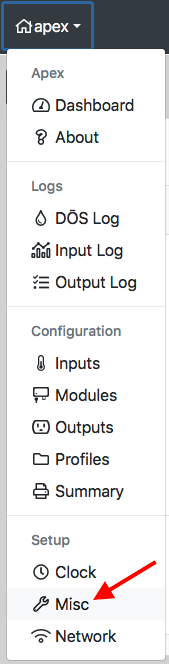
Click the Season icon at the top.
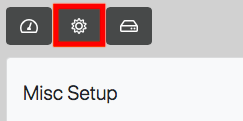
Select Day of New Moon from the Setup dropdown.
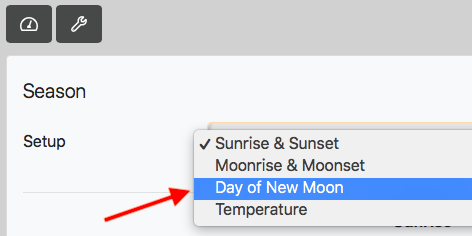
For each month, enter the day of the new moon. You can easily find this information online: https://www.timeanddate.com/moon/phases/usa/portland-or
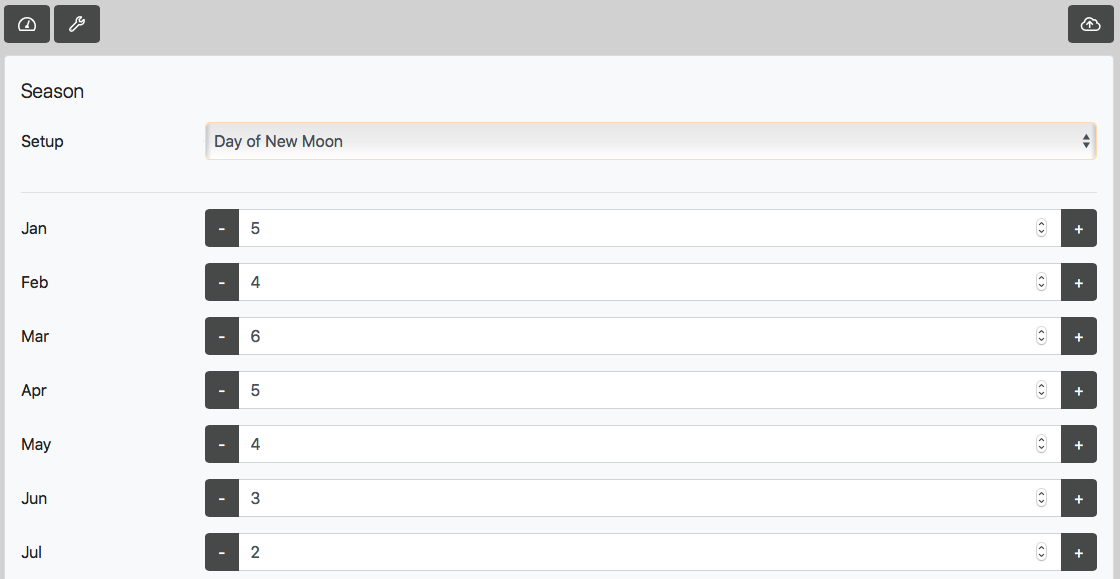
Save the table to your Apex.
You can now exit the Apex.Local console and return to your Fusion dashboard.
To use the lunar schedule in your programming, the If Moon command is used:
If Moon [+/-] [DELAY] / [+/-] [DELAY] Then [ON/OFF/PROFILE]
The two [Delay] parameters specify how many minutes to wait after (or how much earlier) the moon rises, or sets. Here are some examples:
If Moon 000/000 Then ON - Turn on at moonrise, and off at moonset.
If Moon 030/000 Then ON - Turn on 30 minutes after moonrise, and off at moonset.
If Moon 000/-060 Then ON - Turn on at moonrise, and off 60 minutes before moonset by using a negative number.
Depending on what kind of lights you have, you can either configure them for dim cool white light to simulate the moon, or install dedicated moon lights in addition to your primary lights. I have Radion XR30 Pro’s which can be tuned for different spectrums and intensities. However, I can’t just set them to switch to moonlight mode any time the If Moon command is ON, because that would cause dim moon lighting in the middle of the day whenever the moon is visible during the day. Instead, I use a virtual output named vMoon that combines the If Moon command with an If Time command:
Set OFF
If Moon 000/000 Then ON
If Time 07:00 to 21:00 Then OFF
This allows moon lighting to run any time the moon is visible, except during my normal lighting schedule from 7am to 9pm.
Lighting Profiles
The next step is to create a lighting profile. A profile is a collection of settings for certain types of devices such as dosing pumps, powerheads, lights, and others. Apex supports custom lighting profiles for Radions and Vega/Hydra LED lights. If you don’t have one of these supported lights, you can skip this Profile section and pick up at the Controlling your lights section below.
Creating a lighting profile.
Click the Advanced (gear icon).

Click the Profiles (folder icon).

Click any profile from the list that is not yet defined. Apex has 32 profiles named PF01 - PF32. You cannot create or delete them, but you can rename them and assign settings to them.
Give the profile a descriptive name, and set the type of lights.
Fill in the intensities for each color spectrum. I’ve found these values work really well on my Radions to look like moonlight:
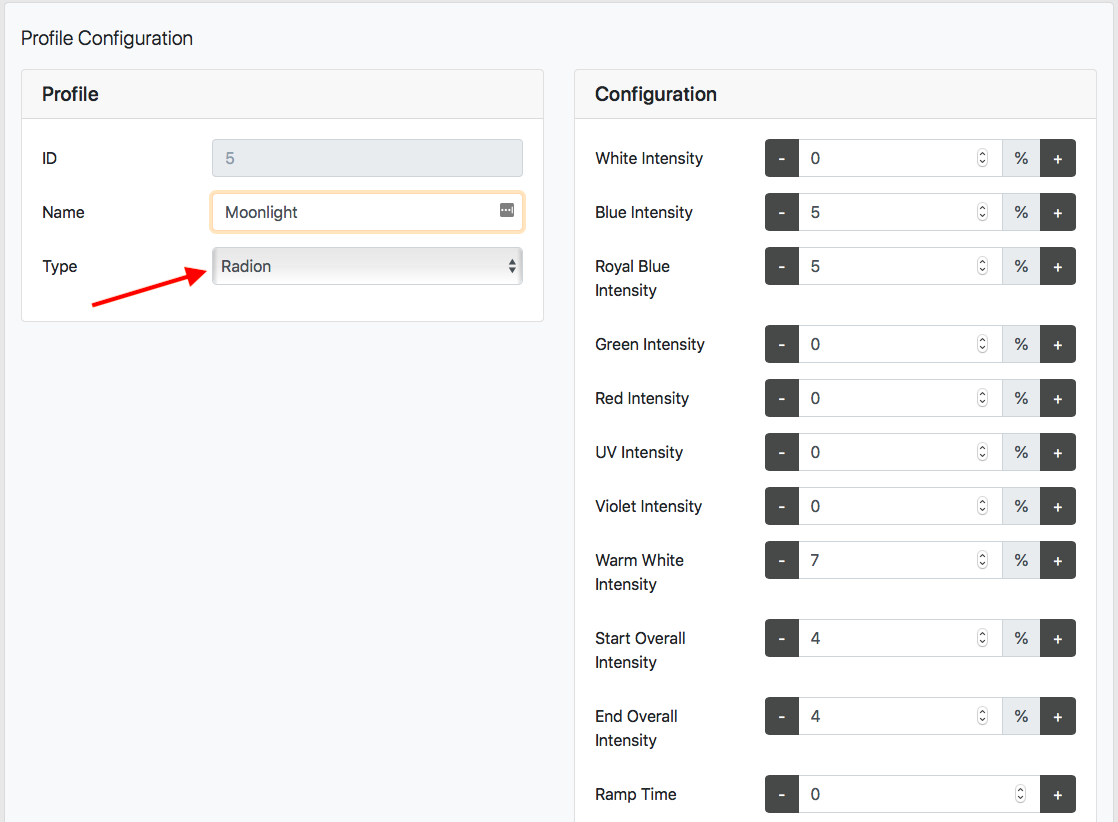
Save the profile.
Controlling your lights
If you have Radions or Vega/Hydras, you can add a single line of programming that will switch them to moon lighting when the vMoon virtual output is On. This is done in the Advanced tab under the Radion’s configuration page:
Click the gear icon above your light’s output.
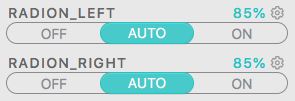
Click the Advanced (gear icon) at the top right.
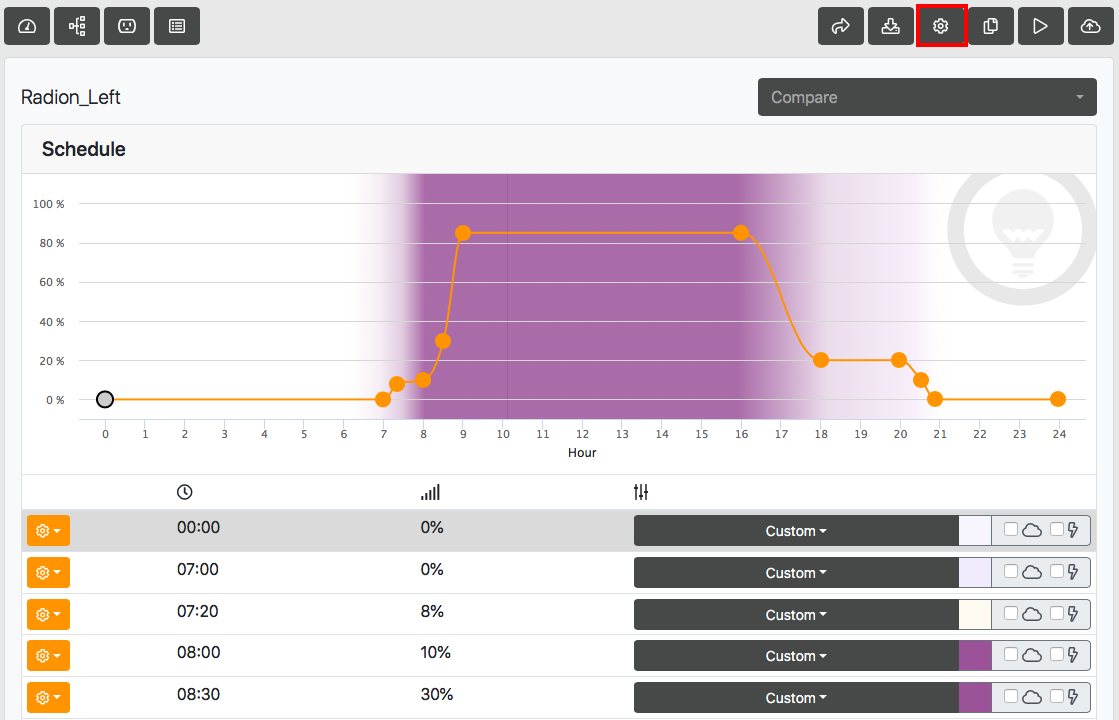
Click the Advanced tab.
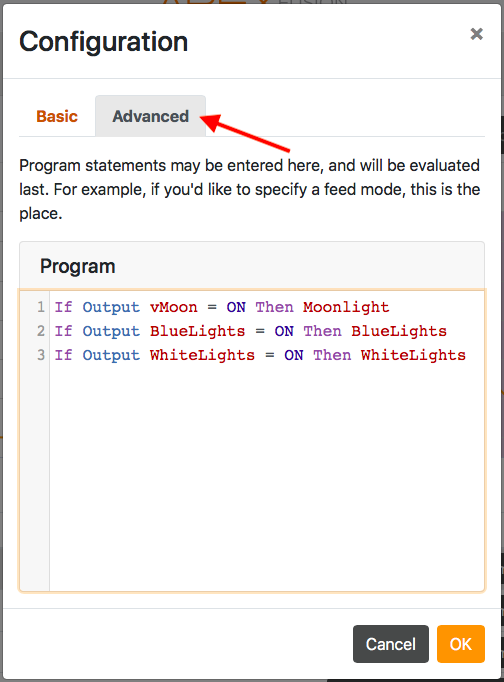
Add this line of code:
If Output vMoon = ON Then Moonlight
Save the settings, and repeat on each of your light outputs.
If you don’t have Radions or Vega/Hydra LED lights, you can install any dedicated light for moon lighting connected to an outlet on your Energy Bar, and control that output with this code:
Set OFF
If Output vMoon = ON Then ON
Once you set the vMoon output to AUTO, it will control when to turn on or turn off the moon lighting. Just remember, the time will vary each day, and some nights you will not see any moon lights on because the moon is not actually visible in the sky.
Other lighting profiles
If you noticed in my Radion screenshot above, I have additional profiles listed in the Advanced coding. I created virtual outputs to quickly switch my lights to all blues or all whites for viewing or photography, and just added those virtual outputs to my dashboard so I can change my lights with a single click:
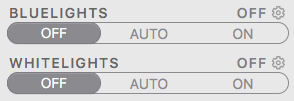
This tutorial leveraged tips from the previous Timers and Virtual Outputs tutorials, so be sure to brush up on those topics if you haven’t already.
OK, now just sit back and watch for your corals to spawn when your moon lights are on!
This concludes my Apex programming series. I hope this was useful and helps you to better understand the powerful system you have at your disposal to control your aquarium gear. If you have any questions, or have a request for an additional tutorial topic, let me know.
Happy reefing!
~~~~~~~~~~
We encourage all our readers to join the Reef2Reef forum. It’s easy to register, free, and reefkeeping is much easier and more fun in a community of fellow aquarists. We pride ourselves on a warm and family-friendly forum where everyone is welcome. You will also find lots of contests and giveaways with our sponsors.
~~~~~~~~~~~
Author Profile: @SuncrestReef
John Halsey is a reefing hobbyist who keeps a Red Sea Reefer XL 425 in his living room. He is new to reefing with just over one year of experience, but has been successful in keeping a healthy mixed reef by following best practices learned here on R2R as well as actively participating in his local aquarist club--PNWMAS--in Portland, Oregon. John retired from his 30-year career in IT support, and put that technical expertise to good use by automating much of his aquarium equipment with an extensive Neptune Apex system.
~~~~~~~~~~~
Here is a quick Table of Contents for all the articles:
Part 1 Introduction
Part 2 Timers
Part 3 Automatic Top-Off Kit (ATK)
Part 4 Power Monitoring
Part 5 Virtual Outputs
Part 6 Alarms
Part 7 Feed Cycles
Part 8 Lunar Schedule and Lighting Profiles (Conclusion)
This article and several future ones by the same author were originally part of several presentations made to a local aquarium club on programming your Neptune Apex Controller. The article is reprinted with permission from the author.
Because this topic will be of great interest to some readers but no interest to others who have not automated their systems, R2R has been running these articles once per week. Today's article is #8 and is the conclusion of the series.
Photos, images, and diagrams included in this article below are all courtesy of the author, @SuncrestReef ©2019, All Rights Reserved.
~~~~~~~~~~~~~~~~~~~
For inspiration: a shot of the author's reef tank.
Lunar Schedule and Lighting Profiles
For the last instalment in my Apex tutorial series, I wanted to cover something that’s not mentioned very often. The Apex has built-in schedules for lunar cycles. Since many types of coral in the wild are known to spawn during the full moon, it can be fun to simulate moon lighting on your tank that follows the 29.5 day cycle of the moon.
(funny side story: My wife wanted to see coral spawning when we went to Australia. She researched it and planned our trip to coincide with the full moon in November 2012. We had a hard time finding any hotel vacancies and there were no rental cars available anywhere. We just thought Cairns, Australia was really popular at that time of year. What we didn’t know until we arrived was that she got the date wrong, and we actually booked our vacation during the new moon, not the full moon. And this wasn’t any ordinary new moon…It was during a total solar eclipse, and Cairns was directly in the path of totality! So while we didn’t see any coral spawning, we did see a solar eclipse!)
To get started, the Apex lunar schedule needs to be configured to correspond with the date of the new moon each month. You can only access the lunar schedule from the local Apex console rather than Fusion:
Browse to http://apex.local
Click the Apex menu at the top, then click Misc.
Click the Season icon at the top.
Select Day of New Moon from the Setup dropdown.
For each month, enter the day of the new moon. You can easily find this information online: https://www.timeanddate.com/moon/phases/usa/portland-or
Save the table to your Apex.
You can now exit the Apex.Local console and return to your Fusion dashboard.
To use the lunar schedule in your programming, the If Moon command is used:
If Moon [+/-] [DELAY] / [+/-] [DELAY] Then [ON/OFF/PROFILE]
The two [Delay] parameters specify how many minutes to wait after (or how much earlier) the moon rises, or sets. Here are some examples:
If Moon 000/000 Then ON - Turn on at moonrise, and off at moonset.
If Moon 030/000 Then ON - Turn on 30 minutes after moonrise, and off at moonset.
If Moon 000/-060 Then ON - Turn on at moonrise, and off 60 minutes before moonset by using a negative number.
Depending on what kind of lights you have, you can either configure them for dim cool white light to simulate the moon, or install dedicated moon lights in addition to your primary lights. I have Radion XR30 Pro’s which can be tuned for different spectrums and intensities. However, I can’t just set them to switch to moonlight mode any time the If Moon command is ON, because that would cause dim moon lighting in the middle of the day whenever the moon is visible during the day. Instead, I use a virtual output named vMoon that combines the If Moon command with an If Time command:
Set OFF
If Moon 000/000 Then ON
If Time 07:00 to 21:00 Then OFF
This allows moon lighting to run any time the moon is visible, except during my normal lighting schedule from 7am to 9pm.
Lighting Profiles
The next step is to create a lighting profile. A profile is a collection of settings for certain types of devices such as dosing pumps, powerheads, lights, and others. Apex supports custom lighting profiles for Radions and Vega/Hydra LED lights. If you don’t have one of these supported lights, you can skip this Profile section and pick up at the Controlling your lights section below.
Creating a lighting profile.
Click the Advanced (gear icon).
Click the Profiles (folder icon).
Click any profile from the list that is not yet defined. Apex has 32 profiles named PF01 - PF32. You cannot create or delete them, but you can rename them and assign settings to them.
Give the profile a descriptive name, and set the type of lights.
Fill in the intensities for each color spectrum. I’ve found these values work really well on my Radions to look like moonlight:
Save the profile.
Controlling your lights
If you have Radions or Vega/Hydras, you can add a single line of programming that will switch them to moon lighting when the vMoon virtual output is On. This is done in the Advanced tab under the Radion’s configuration page:
Click the gear icon above your light’s output.
Click the Advanced (gear icon) at the top right.
Click the Advanced tab.
Add this line of code:
If Output vMoon = ON Then Moonlight
Save the settings, and repeat on each of your light outputs.
If you don’t have Radions or Vega/Hydra LED lights, you can install any dedicated light for moon lighting connected to an outlet on your Energy Bar, and control that output with this code:
Set OFF
If Output vMoon = ON Then ON
Once you set the vMoon output to AUTO, it will control when to turn on or turn off the moon lighting. Just remember, the time will vary each day, and some nights you will not see any moon lights on because the moon is not actually visible in the sky.
Other lighting profiles
If you noticed in my Radion screenshot above, I have additional profiles listed in the Advanced coding. I created virtual outputs to quickly switch my lights to all blues or all whites for viewing or photography, and just added those virtual outputs to my dashboard so I can change my lights with a single click:
This tutorial leveraged tips from the previous Timers and Virtual Outputs tutorials, so be sure to brush up on those topics if you haven’t already.
OK, now just sit back and watch for your corals to spawn when your moon lights are on!
This concludes my Apex programming series. I hope this was useful and helps you to better understand the powerful system you have at your disposal to control your aquarium gear. If you have any questions, or have a request for an additional tutorial topic, let me know.
Happy reefing!
~~~~~~~~~~
We encourage all our readers to join the Reef2Reef forum. It’s easy to register, free, and reefkeeping is much easier and more fun in a community of fellow aquarists. We pride ourselves on a warm and family-friendly forum where everyone is welcome. You will also find lots of contests and giveaways with our sponsors.
~~~~~~~~~~~
Author Profile: @SuncrestReef
John Halsey is a reefing hobbyist who keeps a Red Sea Reefer XL 425 in his living room. He is new to reefing with just over one year of experience, but has been successful in keeping a healthy mixed reef by following best practices learned here on R2R as well as actively participating in his local aquarist club--PNWMAS--in Portland, Oregon. John retired from his 30-year career in IT support, and put that technical expertise to good use by automating much of his aquarium equipment with an extensive Neptune Apex system.
~~~~~~~~~~~