ok so i see a lot of ppl wasting money on buying a wireless adapter to connect to their Controllers.. this step-by-step will show you how to create a wireless adapter with an extra home router.. basically you're replacing the router's firmware with dd-wrt's
Things you need:
Old/New router - see link for compatibility Router Database | www.dd-wrt.com (for this demonstration i'm using a Linksys WRT54G, you can also look on craigslist for a cheap used router)
Your current router (will act as the host)
Ethernet Cord

Tip: always a good idea to reset the router you're turning into the wireless adapter.. for most brands there is a reset button at the back...

Steps:
1 - Upgrading the router firmware to dd-wrt
1-1: Download dd-wrt software.. you can get the software by following this link.. after entering your router into it will give you a link to download the firmware..
1-2: Hook up your router to you computer using the Ethernet cable in and of the LAN ports (ports labeled 1-4)
1-3: Enter your routers address into your browser and enter the credentials.. it will be either http://192.168.1.1 or http://192.168.2.1
1-4: Navigate to the firmware update section; then click browse and select the downloaded firmware then click upgrade
NOTE: very important do not disrupt the upgrade process or you may brick your router..
1-5: After the upgrade/update the dd-wrt credentials are:
login: root
password: admin
here is some video's i found on youtube that may help also
YouTube - [How To] Install Custom Firmware DD-WRT on Linksys Router
YouTube - Installing DD-WRT on a Linksys WRT54G v2 Router
2 - Configure the router to be a wireless adapter to receive a wireless signal
2-1: Now navigate to the management console via http://192.168.1.1 or http://192.168.2.1 depending on the model
2-2: log in using the dd-wrt credentials in step 1-5
2-3: Select the Wireless then Basic Settings tab
2-4: Change Wireless Mode to Client Bridge , change Wireless Network Name (SSID) to your wireless name of the host then press the Save Settings button
2-5: Select Wireless then Wireless Security tab
2-6: Enter wireless security settings of your wireless host and press the Save Settings button.
2-7: Select Setup then Basic Setup tab
2-8: Change Local IP Address to 192.168.1.2
2-9: Change Subnet Mask to 255.255.255.0
2-10: Change Gateway to Host router’s Local IP 192.168.1.1
2-11: Change Local DNS to Host router’s Local IP 192.168.1.1
2-12: Click on save then apply settings.. the router may reboot..
2-13: Optional goto the Security tab and Disable Firewall and uncheck all boxes..
2-14: Goto Setup, Advance Routing change Operating Mode to Router
2-15: Save and Apply Settings and you're done..
YouTube - DD-WRT Router Client Bridge Tutorial (Simple and Easy)
YouTube - DD-WRT Client And Repeater Setup (you'll need to use the Client Bridge option in the 2nd 1/2 of the video)
Now you have a wireless/gaming adapter that only costs $20-$30 and can support up to 4 devices.. rather than spending $60-$120 on a dedicated adapter that only supports 1 device...
Things you need:
Old/New router - see link for compatibility Router Database | www.dd-wrt.com (for this demonstration i'm using a Linksys WRT54G, you can also look on craigslist for a cheap used router)
Your current router (will act as the host)
Ethernet Cord

Tip: always a good idea to reset the router you're turning into the wireless adapter.. for most brands there is a reset button at the back...

Steps:
1 - Upgrading the router firmware to dd-wrt
1-1: Download dd-wrt software.. you can get the software by following this link.. after entering your router into it will give you a link to download the firmware..
1-2: Hook up your router to you computer using the Ethernet cable in and of the LAN ports (ports labeled 1-4)
1-3: Enter your routers address into your browser and enter the credentials.. it will be either http://192.168.1.1 or http://192.168.2.1
1-4: Navigate to the firmware update section; then click browse and select the downloaded firmware then click upgrade
NOTE: very important do not disrupt the upgrade process or you may brick your router..
1-5: After the upgrade/update the dd-wrt credentials are:
login: root
password: admin
here is some video's i found on youtube that may help also
YouTube - [How To] Install Custom Firmware DD-WRT on Linksys Router
YouTube - Installing DD-WRT on a Linksys WRT54G v2 Router
2 - Configure the router to be a wireless adapter to receive a wireless signal
2-1: Now navigate to the management console via http://192.168.1.1 or http://192.168.2.1 depending on the model
2-2: log in using the dd-wrt credentials in step 1-5
2-3: Select the Wireless then Basic Settings tab
2-4: Change Wireless Mode to Client Bridge , change Wireless Network Name (SSID) to your wireless name of the host then press the Save Settings button
2-5: Select Wireless then Wireless Security tab
2-6: Enter wireless security settings of your wireless host and press the Save Settings button.
2-7: Select Setup then Basic Setup tab
2-8: Change Local IP Address to 192.168.1.2
2-9: Change Subnet Mask to 255.255.255.0
2-10: Change Gateway to Host router’s Local IP 192.168.1.1
2-11: Change Local DNS to Host router’s Local IP 192.168.1.1
2-12: Click on save then apply settings.. the router may reboot..
2-13: Optional goto the Security tab and Disable Firewall and uncheck all boxes..
2-14: Goto Setup, Advance Routing change Operating Mode to Router
2-15: Save and Apply Settings and you're done..
YouTube - DD-WRT Router Client Bridge Tutorial (Simple and Easy)
YouTube - DD-WRT Client And Repeater Setup (you'll need to use the Client Bridge option in the 2nd 1/2 of the video)
Now you have a wireless/gaming adapter that only costs $20-$30 and can support up to 4 devices.. rather than spending $60-$120 on a dedicated adapter that only supports 1 device...
Last edited: